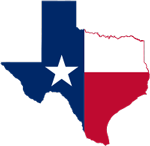How to Guide - Instructions for Saving a File
The goal of this guide is to provide facility managers with the proper instructions on how to save their work during the process of filling out the biosecurity guide.
Saving Steps (Word 2010)
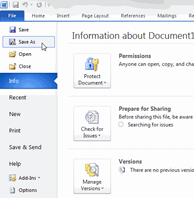
1. On your Microsoft Word Document, click "File" in the upper left hand corner
2. From the pull down list, click "Save as"
3. Decide where you want the file to be saved on your computer (i.e. Desktop, Documents, Computer, etc.) and click on the destination you choose
4. Near the bottom of the save window, you will see a section titled "File name:", type the name of the document (i.e. Cattle Feedyard Biosecurity Guide)
5. Click "Save"
Saving Steps (Word 2007)
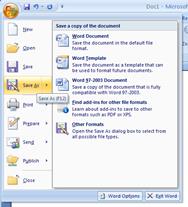
1. On your Microsoft Word Document, click the Microsoft Office Button in the upper left hand corner
2. From the pull down list, click "Save as"
3. Decide where you want the file to be saved on your computer (i.e. Desktop, Documents, Computer, etc.) and click on the destination you choose
4. Near the bottom of the save window, you will see a section titled "File name:", type the name of the document (i.e. Cattle Feedyard Biosecurity Guide)
5. Click "Save"
Saving Steps (Word 2003)
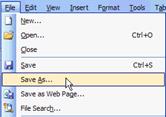
1. On your Microsoft Word Document, click "File" in the upper left hand corner
2. From the pull down list, click "Save as"
3. Decide where you want the file to be saved on your computer (i.e. Desktop, Documents, Computer, etc.) and click on the destination you choose
4. Near the bottom of the save window, you will see a section titled "File name:", type the name of the document (i.e. Cattle Feedyard Biosecurity Guide)
5. Click "Save"